How do I hide a company in SalesViewer®?
SalesViewer® decodes anonymous website visitors to give you deep insights into your B2B website traffic. However, you may want to hide certain companies from your analytics, be it your own company or others, to improve the data overview and highlight the more relevant visitor activity.
Steps to hide a company
- Navigation in the dashboard: Log in to your SalesViewer® dashboard and go to the “Companies” tab.
- Use the hide option: In the list of identified companies, you can select the companies which you want to hide using the checkboxes. After the selection is complete, click on the drop-down menu symbolized by a small arrow pointing downwards.
- Hiding for all users: In the dropdown menu you will find the button “Hide company”, when pressed, the selected companies will be hidden for all users.
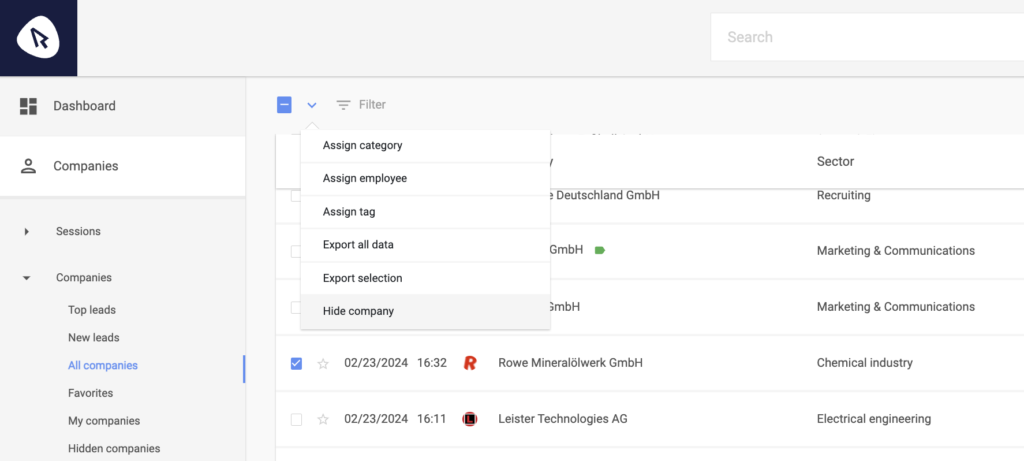
Examples for hiding companies
A typical example of an exclusion is your own company. By not including internal visits in the analyses, you can focus on external visits that potentially offer greater business value.
Alternative to hiding: Categories and tags
Instead of removing companies, you can also create categories and tags to create a targeted overview. This method is particularly useful if you work with multiple users in your SalesViewer® account.
Show hidden companies again
Under the “Hidden companies” tab, you can view the hidden companies, and if necessary, make them visible again using the 3-dot menu.
Note on the billing of hidden companies
Please note that hiding a company has no effect on the booked company detections. Hidden companies are also counted and billed as company detections.
 Contact sales:
Contact sales:




 German
German
