With the native integration of SalesViewer® in Pipedrive, identified company visitors can be automatically transferred into your CRM system – manually or automatically if desired. In this guide, we will show you how to set up and configure the connection and integrate it optimally into your sales processes.
The setup guide: Authorization (OAuth) of SalesViewer® in Pipedrive
- Log in to SalesViewer® and select the project you would like to connect. Then click on your initials (or your profile picture) at the top right and go to the menu item “Integrations”.
- Select the Pipedrive integration and click on “Connect”. In the next step, authorize SalesViewer® to send data to your Pipedrive account by logging into your Pipedrive account as usual. Please also ensure that you have sufficient rights in your Pipedrive account.
- After logging in, please select a Pipedrive organization and the appropriate user settings. This step is important if you have or manage multiple Pipedrive users or organizations. In the last step, click on “Next” and then on “Allow and Install” to authorize the integration. You will be taken back to the Pipedrive integration overview in SalesViewer® and will see that the integration is now active.
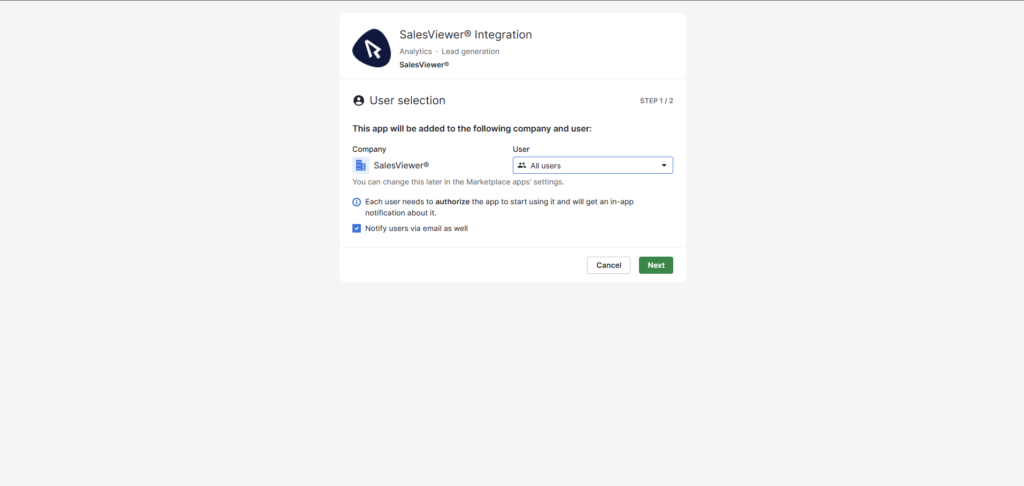
SalesViewer®: The integration overview
- In the integration overview, you can also select the website field for company assignment, which receives the data from SalesViewer® in a standardized format in your Pipedrive account. The suggested fields are automatically taken from your Pipedrive account and are not created in SalesViewer®. If you do not make a selection, the website field in Pipedrive will remain empty.
- Finally, select the pipeline in which a new deal should be created and the stage to which this deal should be transferred. The pipelines and deal stages also originate from your Pipedrive account and can be configured there.
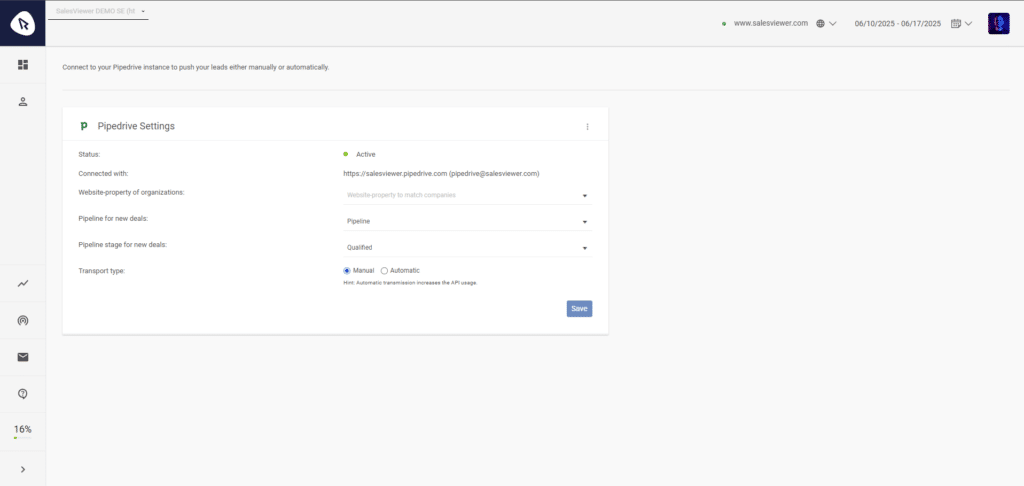
Transferring companies to Pipedrive CRM
- During configuration, you can decide whether companies in SalesViewer® are synchronized manually (via the three-dot menu) or automatically with your Pipedrive account on an ongoing basis. With manual synchronization, only companies that have been transferred manually and their data are synchronized continuously (hourly) with your Pipedrive account. With automatic synchronization, either all companies or filter-based companies are continuously (hourly) transferred to your Pipedrive account and synchronized. The filter must first be created in SalesViewer® at the session level.
- If a lead is transferred manually, you can also decide in the next window whether the company or the related activities should be created as a lead or a deal. If the transfer is automatic, you can specify in the integration overview whether a new entry is automatically created as a deal or a lead.
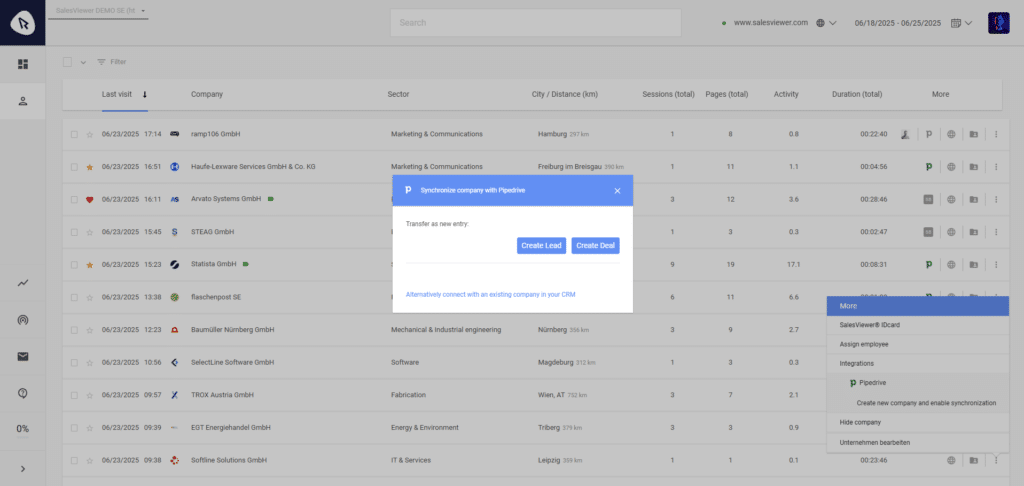
Processing data in Pipedrive CRM
- When a company is transferred as a lead or deal, an entry is also created under “Organizations.” If the company already exists in the CRM, a link can be created, after which the activities will be assigned to this data record.
- When you call up an organization, you can see in the history, which you will find under the “Notes” tab, where you can see, when and how many activities were recorded by the respective organization.
- To the left of the history, you will also find a sidebar containing the SalesViewer® integration live tile and company properties. The live tile shows a summary overview of the last sessions, which are retrieved live from the SalesViewer® API. The company properties are additional fields with information from SalesViewer® that can be used for filters, automations, and other Pipedrive features. The sidebar can be edited using the three-dot menu at the top.

If you have any further questions about Pipedrive CRM or the terminology used within Pipedrive, we recommend checking the Pipedrive Knowledge Base created by the provider.
Frequently asked questions
What happens if I have multiple records for the same company in my CRM?
During synchronization, SalesViewer® performs a data comparison, primarily checking the domain in addition to the company name. If there are multiple matches in the CRM, the gray Pipedrive icon is displayed, allowing you to manually select the correct record to which the activities from SalesViewer® should be transferred.
What do I do if a SalesViewer® lead is synchronized with the wrong data record in the CRM?
In SalesViewer®, the connection to the CRM can be disconnected on the right side of the three-dot menu for the respective company. After the connection has been disconnected, a new connection can be created using the same menu.
Why can’t I see the “Integrations” menu item in SalesViewer®?
Before the native integration with Pipedrive CRM can be established, it must first be ensured that the respective user has sufficient rights in SalesViewer®. Only users with admin rights can access the integration menu.
 Contact sales:
Contact sales:




 German
German
