Automations with SalesViewer® and Zapier
SalesViewer® identifies anonymous website traffic and thereby provides clear signals of intent from companies. In conjunction with Zapier, these signals can be incorporated into your individual automated workflows or used to create new processes with ease.
In this guide, we show you how to use pre-built integrations with the most commonly used programmes and how to create new custom connections without coding knowledge.
What is Zapier?
Zapier is an interface platform that allows you to connect multiple tools with each other. For example, you can connect SalesViewer® with a CRM or marketing solution. A single connection / automation is called a “Zap” and always consists of at least two parts:
The first part is always a trigger, which starts the Zap.
After the trigger follow the subsequent actions you select.
Configuration is done using a simple drag-and-drop system. You can find out how to create so-called ‘zaps’ here in Zapier’s Helpcentre. You don’t need deep coding knowledge to build your Zaps. If you need help creating a Zap or find Ideas, don’t hesitate to contact the SalesViewer® team.
Application example SalesViewer® Sales team:
Each SalesViewer® sales rep receive a message in Microsoft teams everytime a lead assigned to that rep visits the SalesViewer® website. That way the team always stays up-to-date and can contact their leads at the right moment.
In addition to team-chats a lot of other tools such as a CRM system or a marketing tool can be implemented in your Zaps. An overview of the existing integrations can be found here.
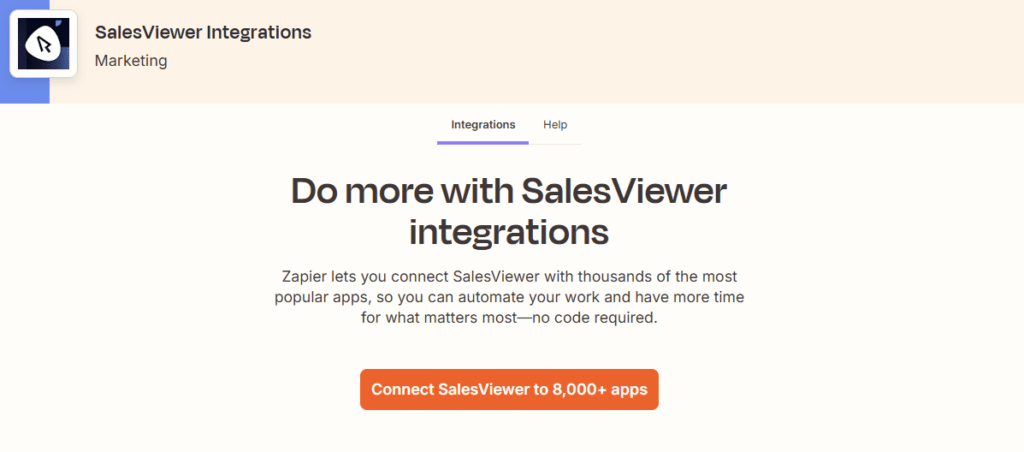
How do I connect SalesViewer® and Zapier and what triggers are available?
To establish the connection between SalesViewer® and Zapier, you need an API key, which you can find in your SalesViewer® account under ‘Projects & Tracking Code’. You must enter this key when configuring your first SalesViewer® Zap in Zapier. You can then test the connection between the two platforms and, once the connection has been successfully established, the first data will be displayed in Zapier.
Once the connection between your SalesViewer® account and your Zapier account has been established, you can use the connection in your other Zaps.
SalesViewer® provides five different triggers for your configurations:
Intensive Visits:
Triggers when a company visited your website for at least 30 seconds.
Visits From New Companies:
Triggers when a new lead visits your website.
New Visits:
Triggers when a visit has been detected on your website.
Returning Visitors:
Triggers when a company visited your website more than once.
Visits From Favourite Companies:
Triggers when a favourite company visits your website.
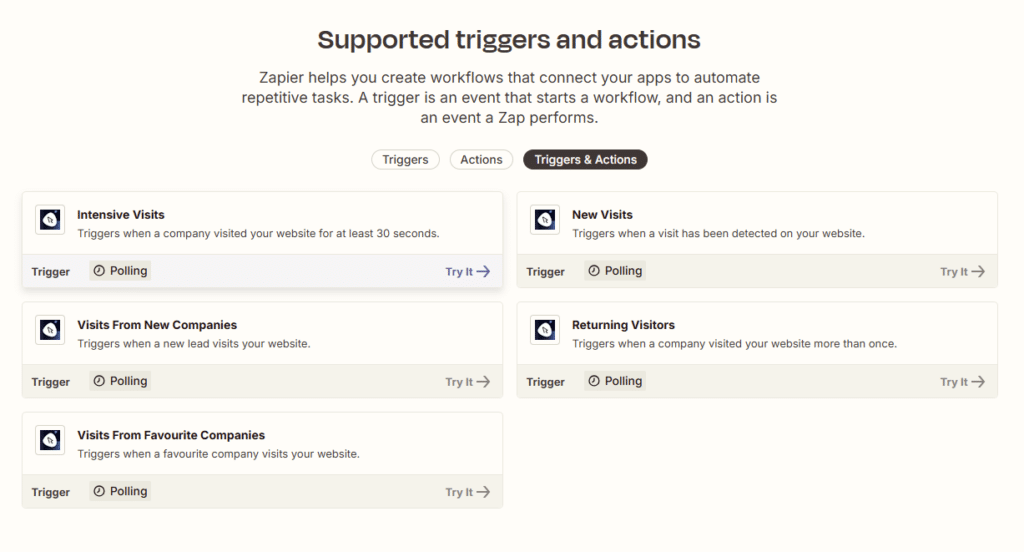
Which automations are frequently used?
Business chats such as Microsoft Teams or Slack
Zapier allows SalesViewer® data to be easily integrated into internal and external communications. This ensures that your team is always up to date on your website visitors and can efficiently address your SalesViewer® leads.
Here are some examples of pre-built automations:
- Log new SalesViewer visits and send Microsoft Teams channel messages for better team communication
Try here - Log new SalesViewer visits and send Slack channel messages
Try here - Send WhatsApp Notifications messages for new SalesViewer visits
Try here - Send email via Microsoft Outlook when new company visits happen in SalesViewer
Try here
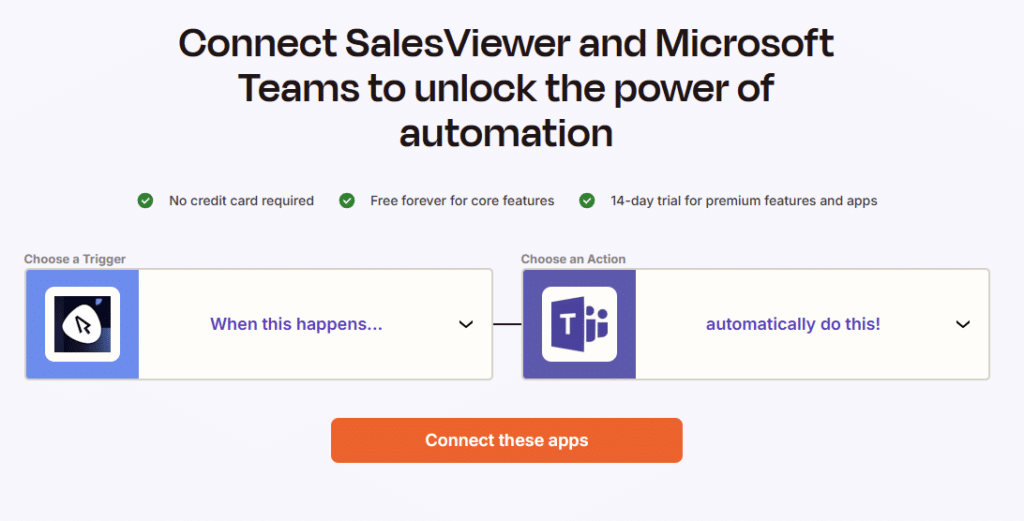
CRM-Systems
In addition to the natively integrated CRM systems (HubSpot, Pipedrive and Salesforce), many others can be expanded with SalesViewer® data via the Zapier interface. New contacts can be transferred from SalesViewer® to your CRM, and existing contacts in your CRM can be supplemented with SalesViewer® data.
Make sure you select an action in your Zap that includes “Search” or “Find.” This will prevent a new contact from being created in your CRM every time you visit. This will first check whether the contact already exists, and you will have the option to choose to create a new contact if it is not found.
Here is an overview of the most popular connections for your CRM:
1. Microsoft Dynamics 365 CRM
- Find or create Microsoft Dynamics 365 CRM leads from new SalesViewer visits
Try here - Discover the countless possibilities and templates for an integration of SalesViewer® and Microsoft Dynamics 365 here.
2. Sugar CRM
- Create records in SugarCRM from new SalesViewer® visits
Try here - Discover the countless possibilities and templates for an integration of SalesViewer® and Sugar CRM here.
3. Zoho CRM
- Create or update module entries in Zoho CRM with new SalesViewer® visits
Try here - Discover the countless possibilities and templates for an integration of SalesViewer® and Zoho CRM here.
4. Bitrix24 CRM
- Track new SalesViewer visits from favourite companies and initiate lead actions in Bitrix24 CRM
Try here - Discover the countless possibilities and templates for an integration of SalesViewer® and Bitrix24 CRM here.
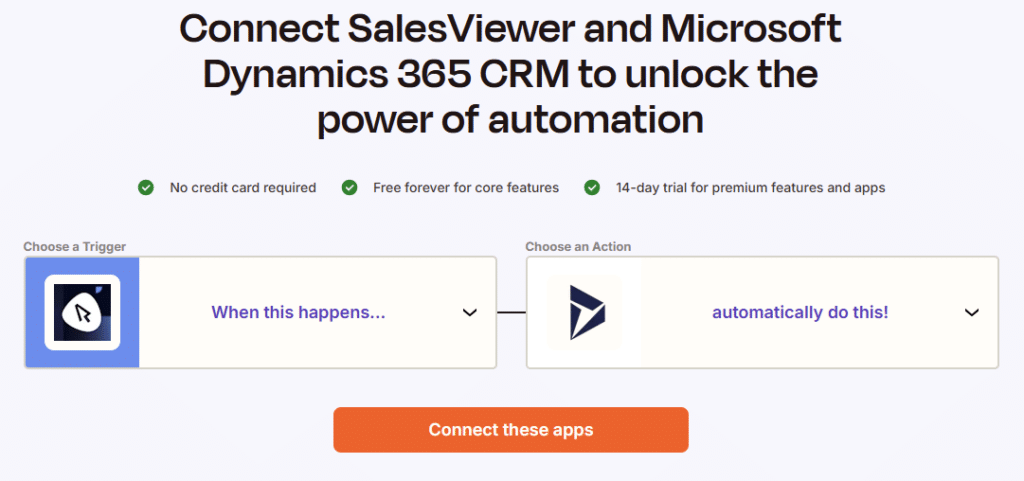
Marketing automations
With the help of Zapier, you can easily use your SalesViewer® data to automate your marketing activities and carry out targeted retargeting, for example via Google Ads or LinkedIn.
Here are some examples of pre-built automations:
- Create customer lists in Google Ads from intensive visits in SalesViewer
Try here - Create new accounts in ActiveCampaign from new visits detected in SalesViewer
Try here - Add new SalesViewer visits to LinkedIn Ads audience
Try here
Individual data processing
Using the Zapier interface, you can automatically transfer your SalesViewer® data to lists and tables for further processing.
The most commonly used interfaces to Microsoft Excel and Google Sheets can be found here:
- Add new SalesViewer visits to Google Sheets rows
Try here - Add rows to Microsoft Excel spreadsheets for new SalesViewer® visits
Try here
Further configurations
Once you have found an interface you would like to use, you can filter the data transfer in Zapier so that only the data you need for your use case is transferred. You can find out how to add filters to your Zaps in detail here.
Application example:
One of your sales representatives should receive a Teams message when a company assigned to them in SalesViewer® visits your website.
Simply use the filter option to filter the data provided by SalesViewer® in Zapier. If a user has been assigned to a company in SalesViewer®, the user’s name will be found in the ‘Owner (assigned employee)’ field.
- Therefore, select ‘Owner (assigned employee)’ in the first field of the filter configuration.
- In the second field, select ‘(Text) Contains’.
- In the third field, enter the name of the relevant sales employee.
You can refine this filter with additional parameters, such as session duration, source or page visited. The filter logic works in the same way as the SalesViewer® internal filters.
Frequently asked questions
Can every SalesViewer® customer use Zapier?
In order to transfer SalesViewer® data to Zapier, you need access to the SalesViewer® API. If this is not included in your SalesViewer® licence or you can’t retrieve the key, please contact help@salesviewer.com.
Is Zapier free to use?
Zapier can be used free of charge with the basic plan. Further information on Zapier’s plans can be found here.
Why can’t I see the ‘Projects & Tracking Code’ menu item to retrieve the API key?
Project management is only accessible to users with admin rights. Therefore, please check whether you have the necessary rights in SalesViewer® and, if necessary, contact your internal administrator.
 Contact sales:
Contact sales:




 German
German
