Setting up SalesViewer® integration for Salesforce
With the native integration of SalesViewer®, you can transfer identified company data directly and automatically into your Salesforce CRM. This allows you to initiate targeted marketing and sales processes and track leads even more effectively. In this guide, we will show you step by step how to establish the connection and make the most of it.
The Setup Guide: Authorization (OAuth) of SalesViewer® in Salesforce
- Log in to SalesViewer® and select the project you would like to connect. Then click on your initials (or profile picture) in the top right corner and go to the “Integrations” menu item.
- Now you can choose whether you want to connect the integration directly to your Salesforce standard installation or use a sandbox environment first. Then click on “Install package” and log in to your Salesforce account, if you have not already done so. Please also ensure that you have sufficient rights in your Salesforce account. (1)
- After logging in, select the user for whom the integration is to be installed and click on “Install.” Once the package has been installed, you can confirm the installation with the button that appears and you will be redirected to your Salesforce account or the installed packages.
- In the last step, navigate back to the integration overview in SalesViewer® and click on “Authorize,” which grants SalesViewer® permission to send data to your Salesforce CRM (2).
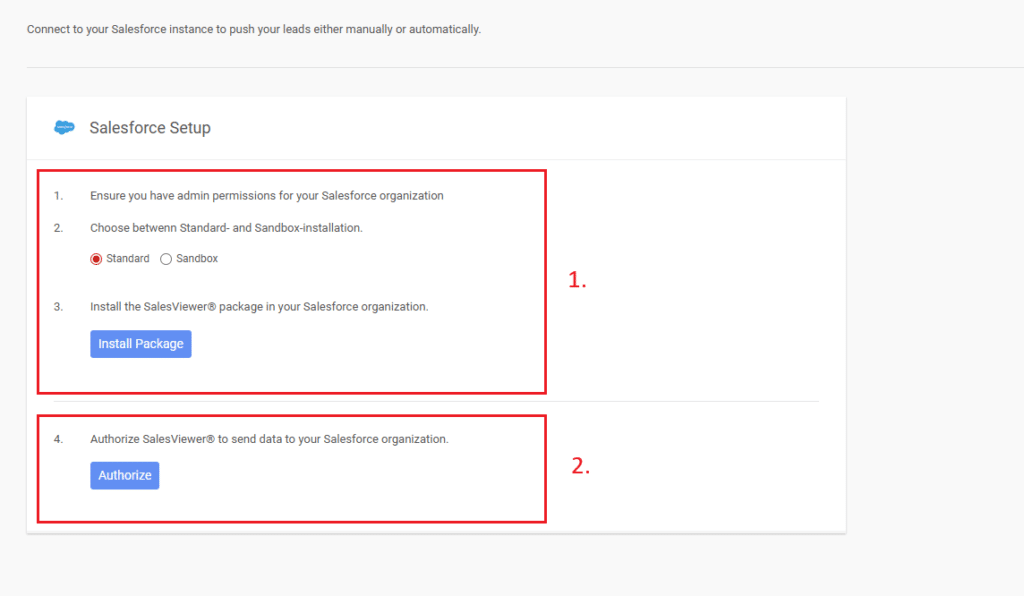
SalesViewer®: The integration overview
- In the integration overview, you can now specify whether companies should be transferred manually or automatically. With manual synchronization, only the companies you have previously selected or transferred and their data are continuously (hourly) synchronized with your Salesforce account. With automatic synchronization, either all companies or filter-based companies are continuously (hourly) transferred to your Salesforce account and synchronized. The filter must first be created in SalesViewer® at the session level.
- When transferring companies, you can also specify whether the data record should be created as a lead or as an account in your Salesforce account. If the transfer is automatic, this can be specified in addition to the filter via a drop-down menu.
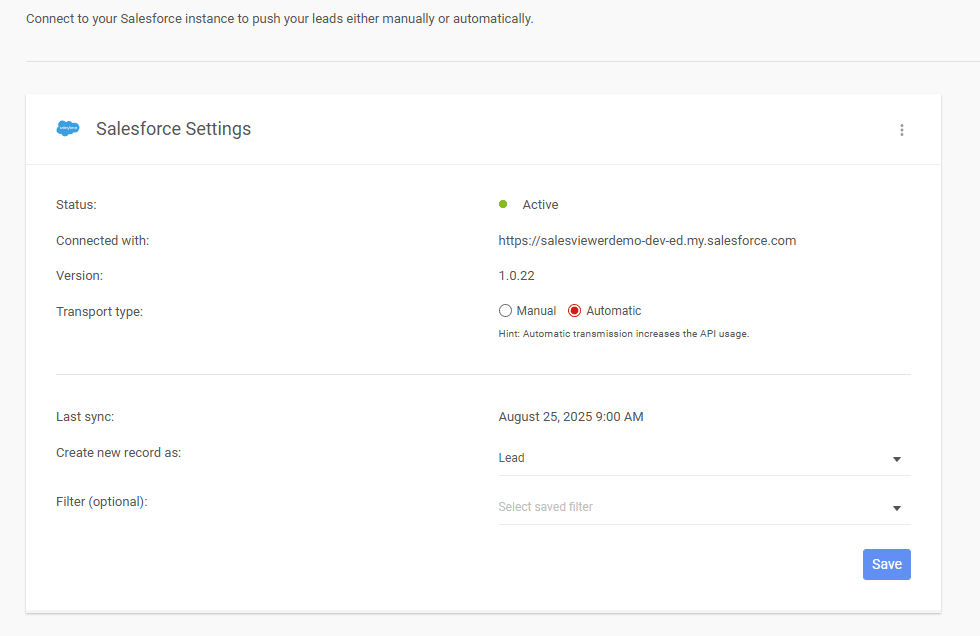
Transferring companies to Salesforce CRM
- If you decide to transfer manually, the transfer is carried out via the three-dot menu, which you will find on the right-hand side of the respective company. (1)
- A gray Salesforce icon appears on the data record when SalesViewer® has successfully recognized this company in your Salesforce account, but synchronization is not active (2). To create the link, simply click on the gray icon and confirm the link. In the field that appears, you also have the option of selecting an alternative data record or creating a new one if you do not want to link the company to the recommended data record from your Salesforce account.
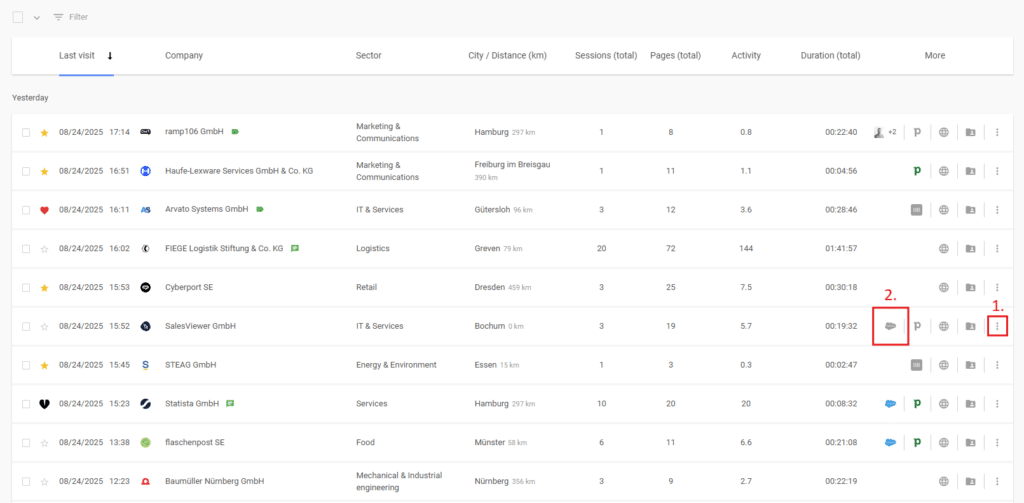
Frequently asked questions
What happens if I have multiple records for the same company in my CRM?
During synchronization, SalesViewer® performs a data comparison, primarily checking the domain in addition to the company name. If there are multiple matches in CRM, the gray Salesforce icon is displayed, allowing you to manually select the correct record to which the activities from SalesViewer® should be transferred.
What do I do if a SalesViewer® lead is synchronized with the wrong data record in the CRM?
In SalesViewer®, the connection to the CRM can be disconnected on the right side of the three-dot menu for the respective company. After the connection has been disconnected, a new connection can be created using the same menu.
Why can’t I see the “Integrations” menu item in SalesViewer®?
Before the native integration with Salesforce CRM can be established, it must first be ensured that the respective user has sufficient rights in SalesViewer®. Only users with admin rights can access the integration menu.
Why do I get an error message when I try to transfer a company manually?
If a company cannot be transferred and an error message appears in SalesViewer®, this is often due to missing access rights in the Salesforce account. Contact your Salesforce administrator or check whether your user has the necessary access rights to create new records.
 Contact sales:
Contact sales:




 German
German
