How to implement SalesViewer® in HubSpot CMS Hub:
You have registered for the trial phase and are now faced with the task of implementing the SalesViewer® tracking code into your HubSpot CMS? There are a variety of methods for implementing our tracking code. In this article, however, we will focus on the most common ones.
Native implementation in HubSpot CMS Hub
- To integrate the tracking code into your website, you need to create a JavaScript file. To do this, navigate to the marketing section in your HubSpot account. There, click on “Files and Templates” and then on “Design tools”.
- In the left sidebar, click on “File” and select “New file”. You may need to click on the folder icon to expand the menu.
- Select “JavaScript” here and then click on “Next”. Enter a name for your JavaScript file, e.g. “SalesViewer Tracking Code”.
- To adjust the storage location of the file, click on “Change” in the “File location” section and select the folder in which the file is to be saved. Then click on “Create”.
- Paste the tracking code into the code editor. IMPORTANT: You must delete the two script tags (<script>) BEFORE and AFTER the tracking code. These will be automatically reinserted by the HubSpot CMS Hub in a later step. Then click on “Publish changes” in the top right-hand corner.
- To implement SalesViewer on all sub pages, you need the public URL of the JavaScript file. To do this, select the JavaScript file you have created in the left side menu. Under “Actions” you can now click on “Copy public URL”.
- In your HubSpot account, click on the gear icon in the main navigation bar to access the settings. In the left side menu, select “Website” and then “Pages”.
- In the “Select a domain” field, select the domain in which the SalesViewer tracking code is to be implemented.
- In the “Site footer HTML” section, the public URL you copied must now be inserted so that it should look something like this:
<!--- Start main.js Do Not Remove --->
<script src='insert your file's public URL here'></script>
<!--- End Main.js ---> - Finally, click on “Save”. The tracking code should now be successfully implemented in your website.
You can find your tracking code at:
https://app.salesviewer.com/projects

Implementation with Google Tag Manager
The SalesViewer® tracking code can also be easily implemented by using the Google Tag Manager. We have a separate guide on this topic which you can find here.
- „Top tool for marketing & sales“
Horizont
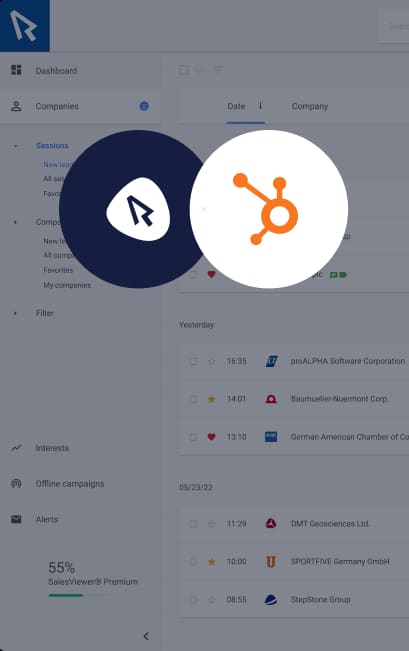


 German
German




