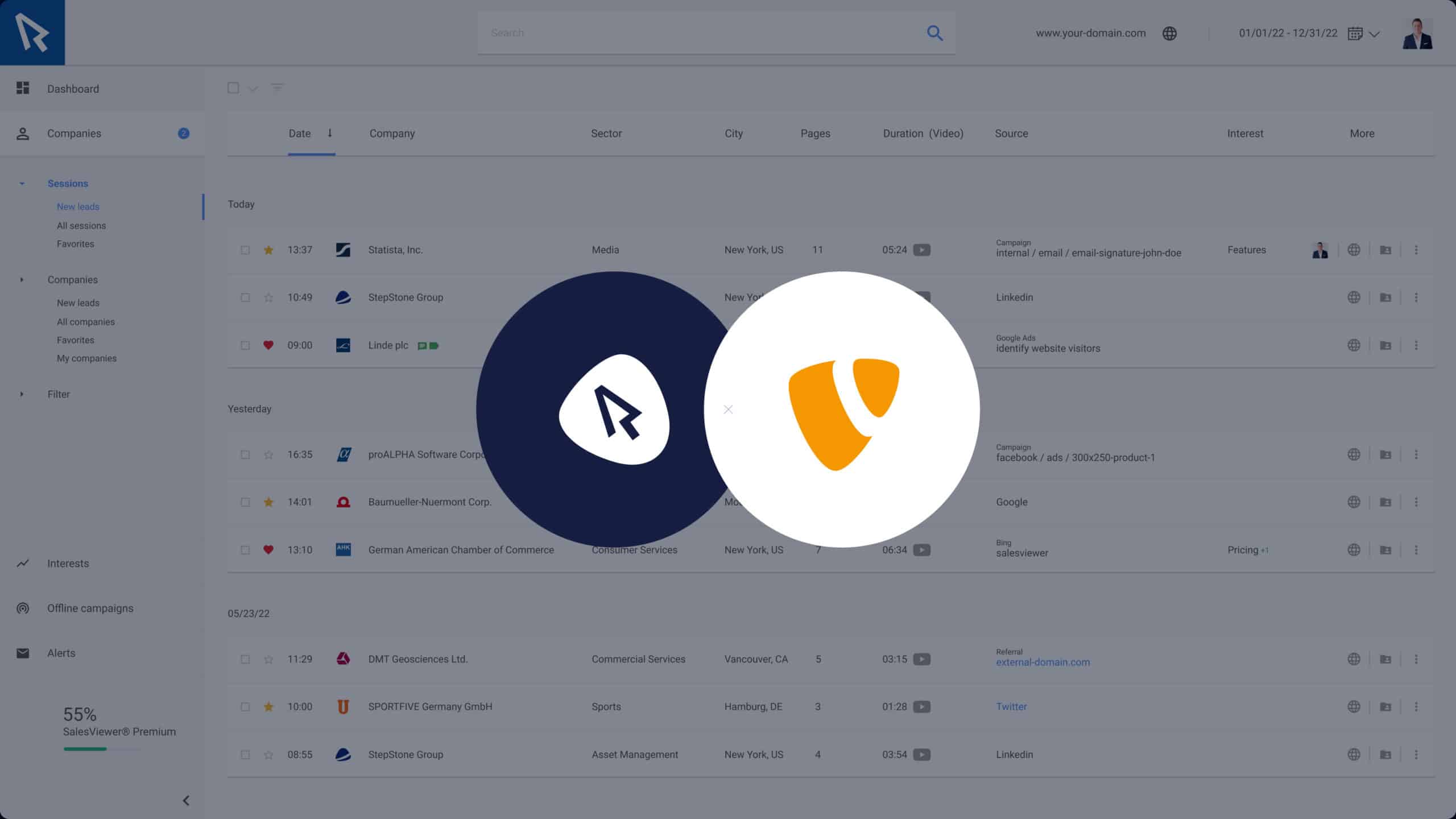How to implement SalesViewer® in Typo3
You have registered for the trial phase and are now faced with the task of implementing the SalesViewer® tracking code into your Typo3 website? There are a variety of methods for implementing our tracking code. In this article, however, we will focus on the most common ones.
Native implementation in Typo3
- To integrate the tracking code into your Typo3 website, navigate to the “Template module”, which is usually located in the left side menu.
- Select the “Main template” or “Root template” and open the template via “Edit”.
- Navigate to the closing head tag (</head>) and insert the SalesViewer® tracking code above it.
<head>
<!-- other head elements -->
INSERT YOUR SALESVIEWER TRACKING CODE HERE
</head>- Once this has been done, you must save and publish the changes. You have now successfully implemented the tracking code in your website.
- Please note here: If you have activated caching, you must empty the cache so that the changes become active immediately.
You can find your tracking code at:
https://app.salesviewer.com/projects
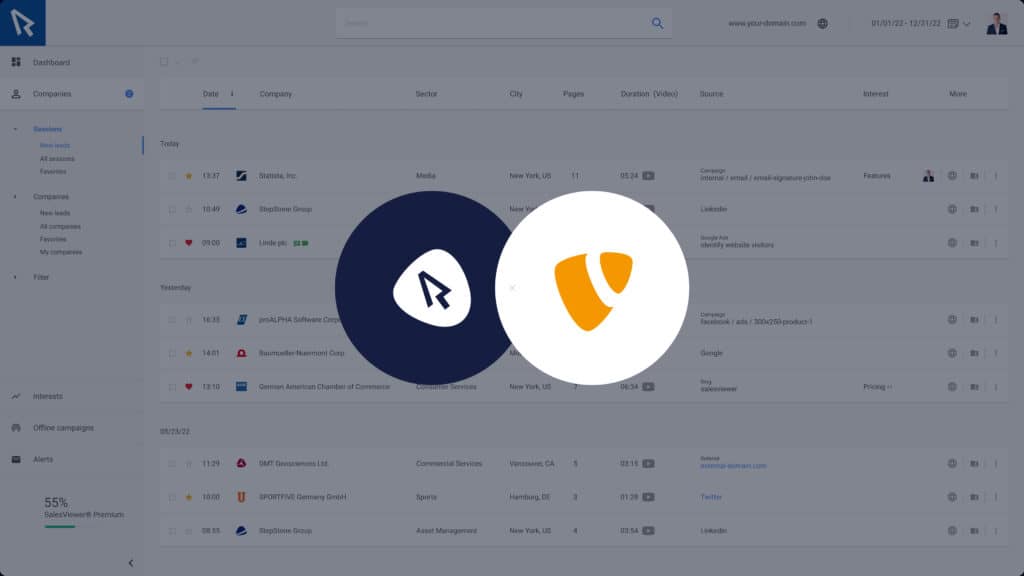
Implementation with Google Tag Manager
The SalesViewer® tracking code can also be easily implemented by using the Google Tag Manager. We have a separate guide on this topic which you can find here.
- „Top tool for marketing & sales“
Horizont
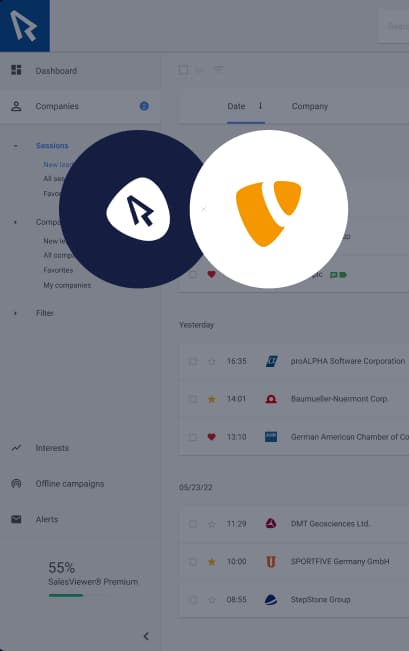


 German
German