How to implement SalesViewer® in WordPress:
You have registered for the trial phase and are now faced with the task of implementing the SalesViewer® tracking code into your WordPress website? There are a variety of methods for implementing our tracking code. In this article, however, we will focus on the most common ones.
Implementation through a plugin
- SalesViewer® can be implemented using various WordPress plugins. Here we briefly introduce the “Tracking Code Manager”. This is a free plugin that is used to integrate any type of code into your website in a simple manner. You can find it under the following link: https://wordpress.org/plugins/tracking-code-manager/
- As soon as the Tracking Code Manager is installed in your WordPress, you will find it under “Settings” in the left side menu. If you are in the Tracking Code Manager interface, click on “Add new Tracking Code” to set up the tracking code.
- If you are in the menu to add a new tracking code, you should fill in / select the fields as follows.
- In the black box “Paste your Tracking Code here” you have to paste your own tracking code.
- The lower fields must then be selected as follows:
– Position inside the code: BEFORE </HEAD>
– Where do you want to add this code? -> “Standard code tracking in your WordPress”
– In which page do you want to insert this code? -> “In the whole website (pages, posts and archives) - No specific pages should be excluded.
- Now you can save the settings at the bottom with the “save” button and thereby should the tracking code be integrated successfully into your WordPress site.
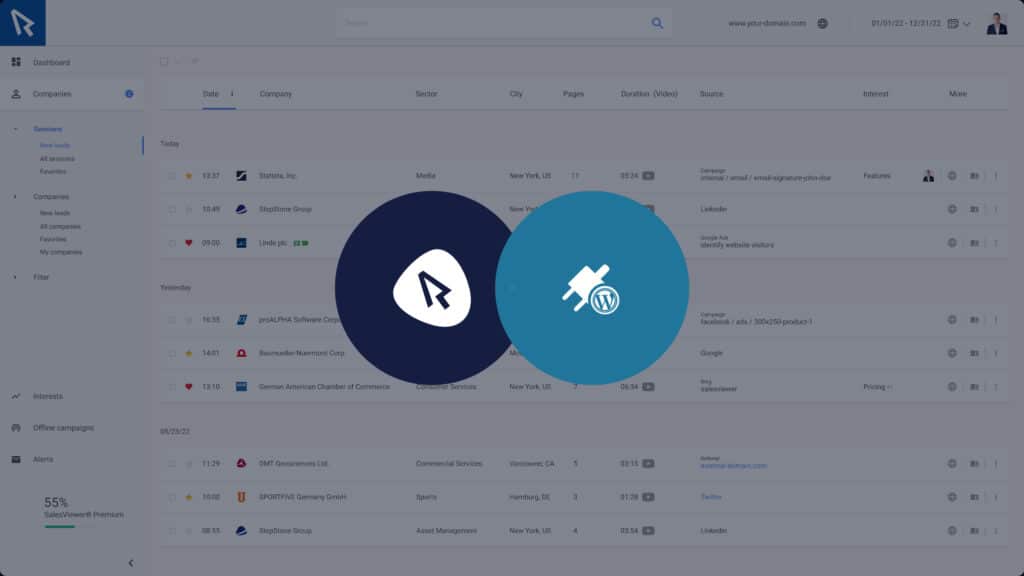
Native implementation in WordPress
- In order to integrate the tracking code natively into your WordPress site, it must be inserted into your WordPress theme, more specifically into the “functions.php” file. You can usually find this file in the WordPress theme folder.
- However, we recommend creating a “child theme” here, as integration in the parent theme can lead to certain types of code, for example JavaScript, including the SalesViewer® tracking code, being lost in the event of changes.
- You can find instructions on how to create a “Child Theme” and connect it correctly in the WordPress documentation under the following link: https://developer.wordpress.org/themes/advanced-topics/child-themes
- As soon as you have created the “Child Theme” with all the necessary components, only the tracking code needs to be inserted here. You can copy the following part and replace your tracking code with the placeholder.
<?php
function wpb_hook_SV() {
?>
INSERT YOUR SALESVIEWER TRACKING CODE HERE
<?php
}
add_action('wp_head', 'wpb_hook_SV');
?>- This should successfully implement the tracking code in your WordPress.
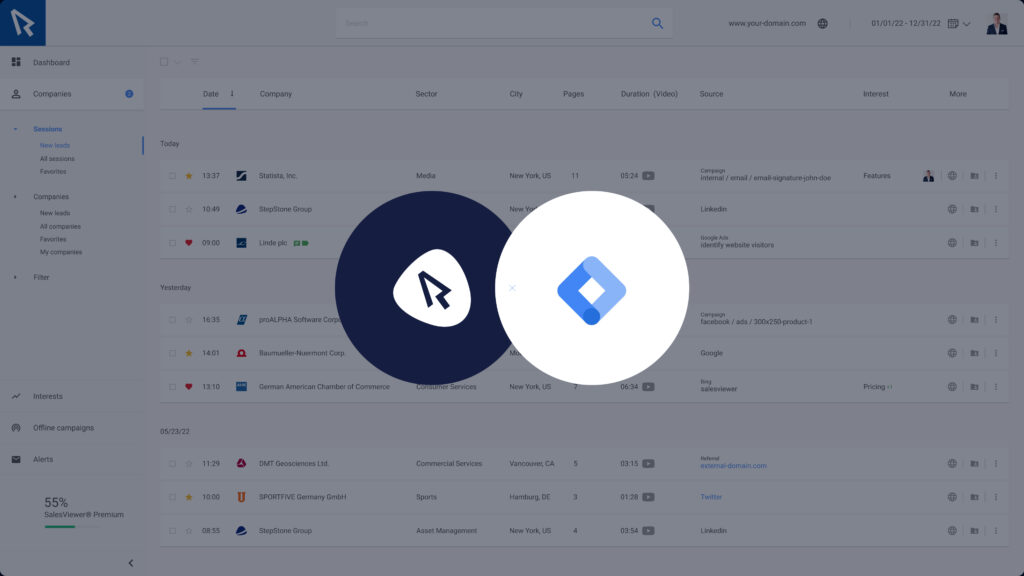
Implementation with Google Tag Manager
The SalesViewer® tracking code can also be easily implemented by using the Google Tag Manager. We have a separate guide on this topic which you can find here.
- „TOP100: Founder. Maker. Creative.“
Business Punk



 German
German



